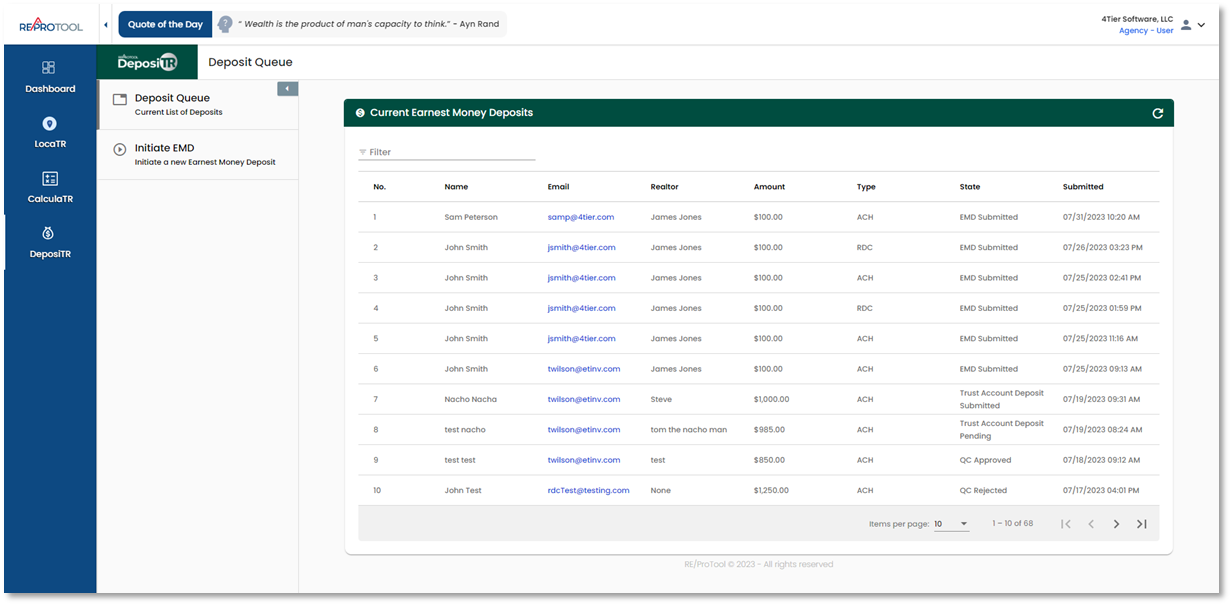REProTool: Agency User Guide
Get an in-depth overview on using REProTool as an agency user.
Login

Dashboard
On login, you will be taken to the Dashboard. Here, you can see analytics for any Real Estate Professionals assigned to you.


Agency Users can view the analytic breakdowns for each Real Estate Professional assigned to them from the table below the chart or by clicking the graph entry for the professional.

Agency Users can view their own analytics breakdown by selecting View Data from the header.

Multiple pages will display when the user list surpasses 10 users. You may use the Items per page dropdown to select 10, 20, 50, or 100 users per page. You can use the |< to jump to the first page and the >| will jump to the last page. Using the < or > buttons will take you to the prior or next page.


User Menu
Agency Users have access to a user menu accessed by clicking the icon in the top right corner. This will display a menu with any options available to you.
Agency Users have access to a Registration link via the user menu. This link can be copied from the menu and provided for others to register. Users that register with the link will be associated to the agency and the agency admin and will display under the Real Estate Professionals section on the Dashboard.

Legal Policies will display all policies used across the applications your agency has access to.

Under the user menu, as an Agency User you can update your User Profile information and profile image.
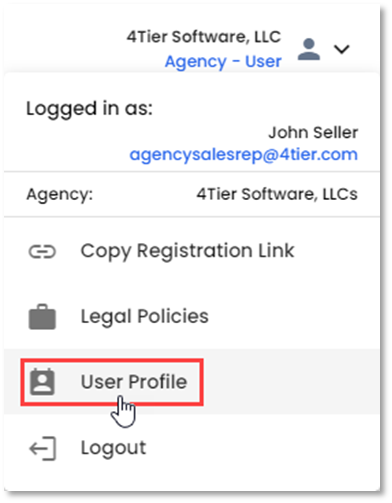

Changes can be made to your First and Last Name, Cell Phone Number, Work Phone Number, Address, City, State, Zip Code, Website, Position/Title and profile image. Email cannot be altered and as such is greyed out. Here your password can also be updated.

Logout is accessible via the user menu and will return you to the login screen.


LocaTR
Agency Users have access to LocaTr to search for properties that may be added to Net Sheets. For detailed instructions on LocaTr please see the LocaTR Guide.


CalculaTR
Agency Users have access to CalculaTR which may contain the Seller Net Sheet, Buyer Cost Sheet, Fixed Rate Mortgage Calculator, and/or Loan Estimate depending on what your agency has access to. For detailed instructions on how to use CalculaTR, please see the various CalculaTR Guides.

DeposiTR
Agency Users have access to DeposiTR which contains the Deposit Queue and Initiate EMD options to view and initiate EMD deposits. For detailed instructions on DeposiTR please see the DeposiTR Guide.