REProTool: Agency Admin Guide
Login

Dashboard
On login, you will be taken to the Dashboard. Here, you can see analytics for any Agency Users and Real Estate Professionals assigned to you.

Agency Admins can view the analytic breakdowns for each user assigned to them from the table below the chart or by clicking the graph entry for the professional.

 Multiple pages will display when the user list surpasses 10 users. You may use the Items per page dropdown to select 10, 20, 50, or 100 users per page. You can use the |< to jump to the first page and the >| will jump to the last page. Using the < or > buttons will take you to the prior or next page.
Multiple pages will display when the user list surpasses 10 users. You may use the Items per page dropdown to select 10, 20, 50, or 100 users per page. You can use the |< to jump to the first page and the >| will jump to the last page. Using the < or > buttons will take you to the prior or next page.

User Menu
Agency Admins have access to a user menu accessed by clicking the icon in the top right corner. This will display a menu with any options available to the appropriate user.
Agency Admins have access to a Registration link via the user menu. This link can be copied from the menu and provided for others to register. Users that register with the link will be associated to the agency and the agency admin and will display under the Real Estate Professionals section on the Dashboard.

Under the user menu, as an Agency Admin you can view the various Legal Policies for the applications.


Under the user menu, as an Agency Admin you can update your Agency Profile information and logo image. 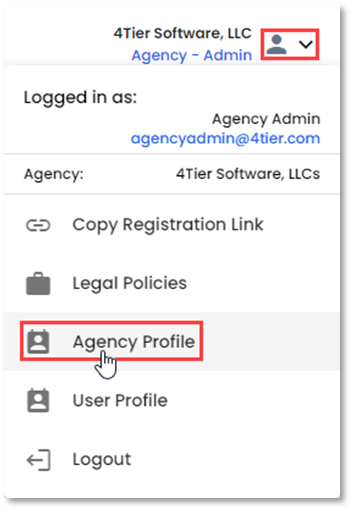

Changes can be made to your agency's Company Name, Phone Number, and Address, City, State, Zip Code, Website and logo image.
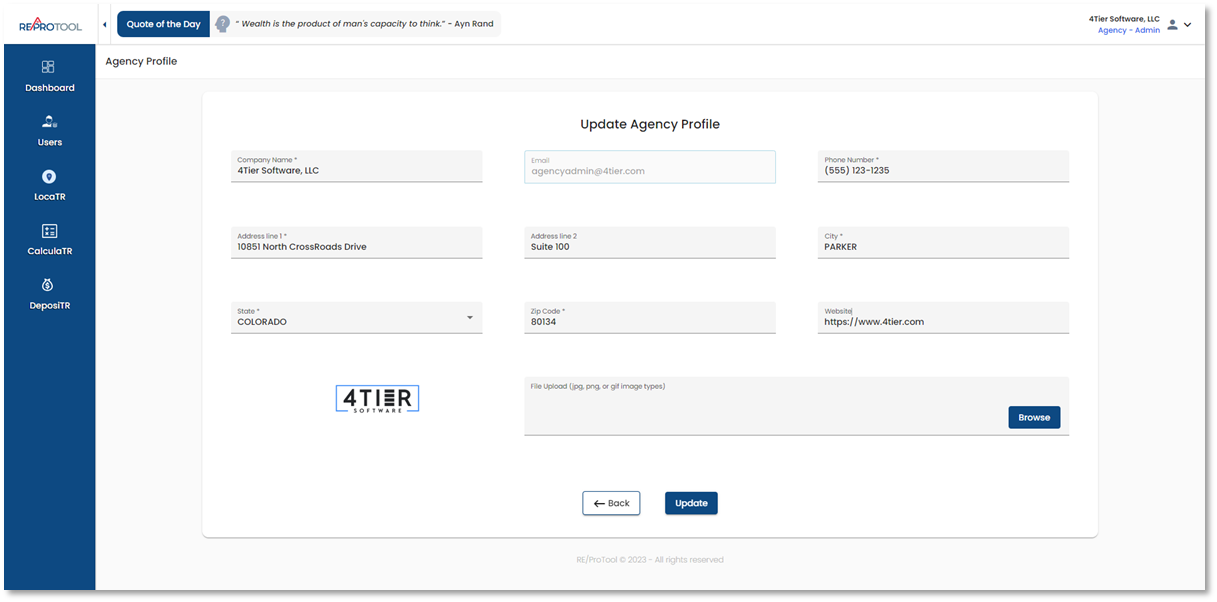

If the agency has Theming enabled, on the Agency Profile the colors for DeposiTR can be customized using the color pallets or by entering the desired hex code.

Under the user menu, as an Agency Admin you can update your User Profile information and profile image.

Changes can be made to your First and Last Name, Cell Phone Number, Work Phone Number, Work Extension, Address, City, State, Zip Code, Website, User Roles and profile image.

Logout is accessible via the user menu and will return you to the login screen.

Users
The Users page displays a list of any associated Agency Users, Real Estate Professionals and Agency User Invites. Agency Admins can invite new Agency Users, edit or delete users from the Users page.

Invite Users can be used to send agency invites via email. Multiple emails can be entered at the same time using a comma.

Any pending invites will display under Agency User Invites. User invites will be listed as Active or Expired if they have exceeded 7 days. Invites can be resent using Resend Invitation. Delete will remove the invite from the table and the emailed link becomes invalid.

When editing an Agency User, an Agency Admin can edit everything except Email. All required fields marked with a red line still need to be filled out and cannot be saved as blank.

When editing a Real Estate User, an Admin Agency can edit everything except Registration Code, Agency, and Email. All required fields marked with a red line still need to be filled out and cannot be saved as blank.

When deleting a user, a popup will display asking you to confirm the deletion. Proceed will delete the user and Cancel or Close will return you to the users view without deleting the user.

LocaTR
Agency Admins have access to LocaTr to search for properties that may be added to Net Sheets. For detailed instructions on LocaTr please see the LocaTR Guide.

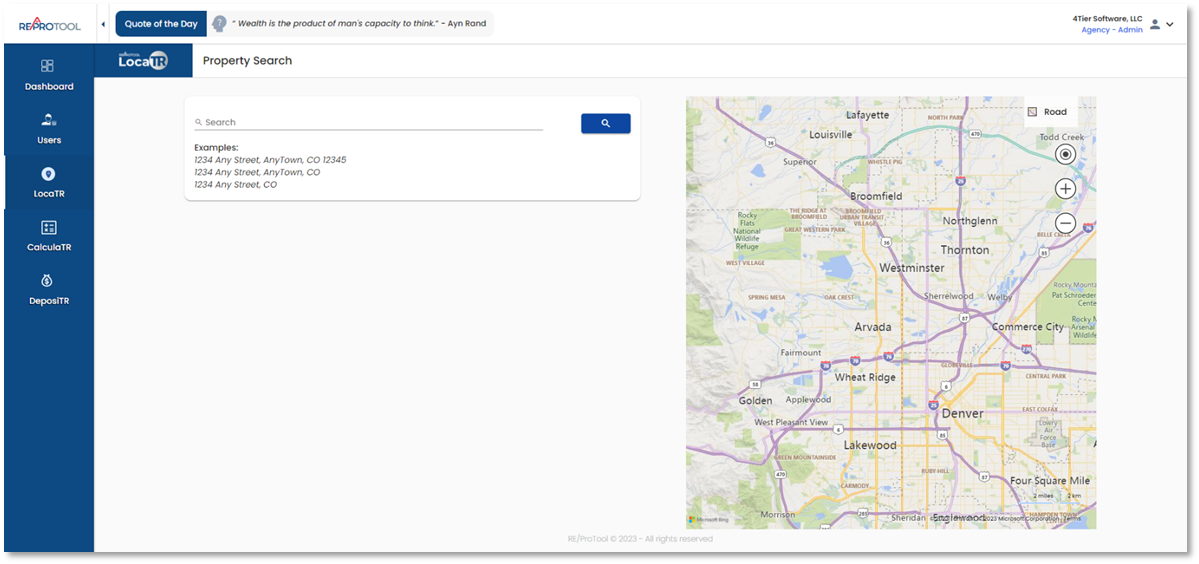
CalculaTR
Agency Users may have access to CalculaTR which may contain the Seller Net Sheet, Buyer Cost Sheet, Fixed Rate Mortgage Calculator, and/or Loan Estimate depending on what your agency has access to. Additionally, Agency Admins have access to Agency Settings and Calculator Settings. For detailed instructions on how to use CalculaTR, please see the various CalculaTR Guides.
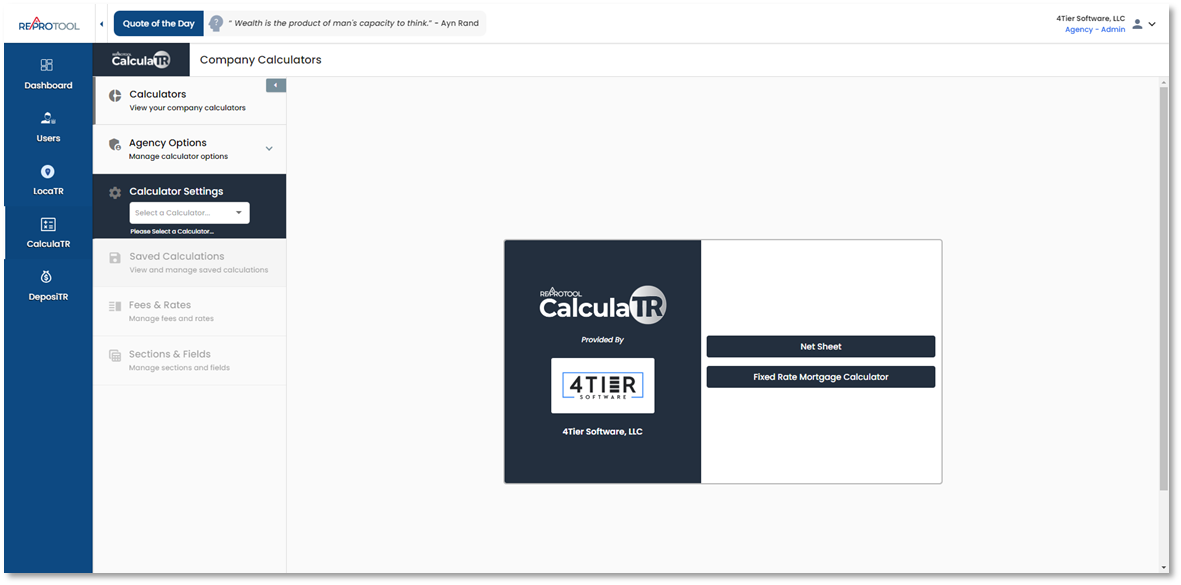

DeposiTR
Agency Admins may have access to DeposiTR which contains the Deposit Queue, Initiate EMD, Quality Control, Reconcile and Admin Portal and Script Generator. For detailed instructions on DeposiTR please see the DeposiTR Agency Admin Guide.
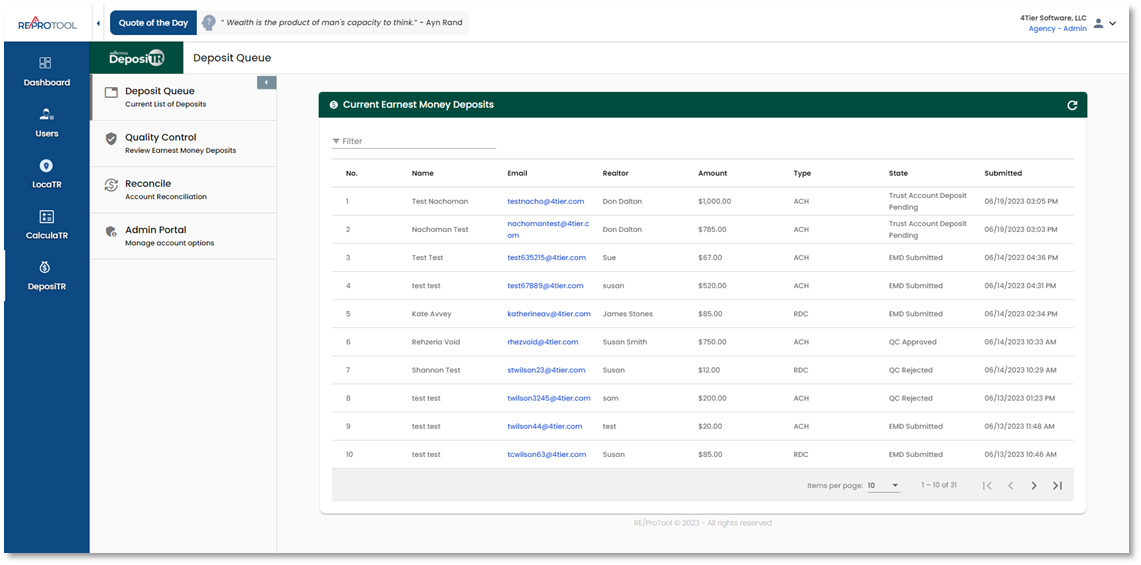

Notifications
The Notifications panel displays a list of email types with a brief description of what they are for as well as the available user types the emails may be sent to. QC Agency will only display if you have an associated QC Agency, which can be set via the DeposiTR Admin Portal. QC User will only display if you have designated a QC User in your own agency which can be done via the DeposiTR Admin Portal or the user edit screen.

Selecting the Edit icon on any row will display dropdown options for any user type that can be changed, an Add button under Other and Restore, Save and Cancel icons.

When a change has been made, but not saved, the row will display with a blue border and the Save icon becomes active.

The Add button allows you to enter any valid email for To, CC and BCC. Once an email has been added and the popup is closed, the button will change to display Edit.


Use the Save icon to save any changes you have made. Once the row has been saved, it will display with any new settings applied and an Edit icon.

When editing a line, you can use Restore to reset a line to it's default values if something has been changed. When restoring a line, a popup will display asking you to confirm the action. Proceed will restore the line defaults and Cancel or Close will return you to the notifications view without resetting any changes made to the line.

Cancel will undo any unsaved changes and close the editing view for the line.

To save changes for an email, you must have at least one (1) To recipient. Attempting to save without a To recipient will display an error notifying you which email needs to be corrected.

If a QC Agency is linked to your agency, you will need to have a recipient type selected for QC Agency, or override a blank selection by adding an email to Other. Attempting to save a blank selection for QC Agency will display an error informing you that you need to add an Other override.

Under the REProTool Notifications settings, you can set where the Agency Admin Password Reset will go. Only the Agency Admin and Other options will be available. Setting Agency Admin to anything other than To will require an Other email to be added as the To recipient.
