DeposiTR: Admin Guide
Learn how to set up, manage, and utilize DeposiTR
Table of Contents
Login

Navigation
DeposiTR admin tools can be accessed via REProTool from the DeposiTR navigation by an Agency Admin.
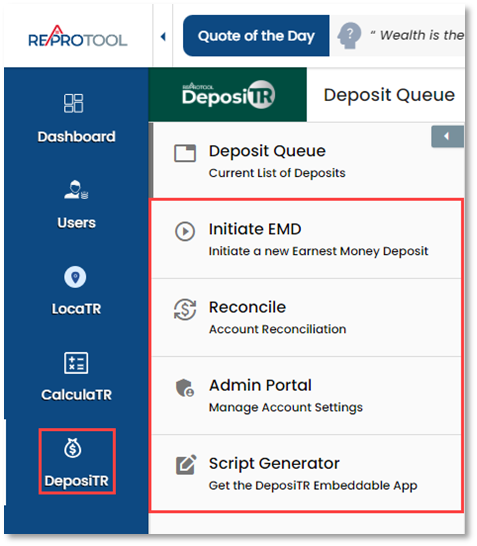




The DeposiTR navigation can be opened or collapsed using the arrow at the top of the menu.


Deposit Queue
The Deposit Queue shows a list of all Earnest Money Deposits made for your agency with their relevant details. Any deposits currently going through Quality Control will display in yellow on this view.

 Clicking on any deposit line here will bring up more details about the deposit.
Clicking on any deposit line here will bring up more details about the deposit.

As an Agency Admin, any RDC EMDs in a hold status can be released early. This will require you to read and accept the Early Release Agreement.

You can find the accepted agreements for download in the details modal under the History tab.

Search Historical Records allows you to find any deposit made since the start of the Agency. You can search by a variety of data, including Realtor, Email, Name and Reference Number.

Initiate EMD
Initiate EMD is where Earnest Money Deposit Invites can be created and sent to consumers.
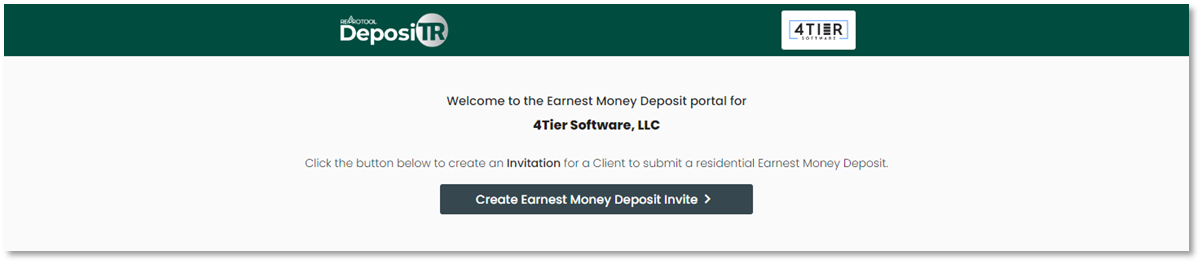
When creating an EMD Invite, all fields marked with a * will need to be entered. A valid Email Address and Client Mobile Phone number will need to be entered for the client to receive the DeposiTR link and Security Code.

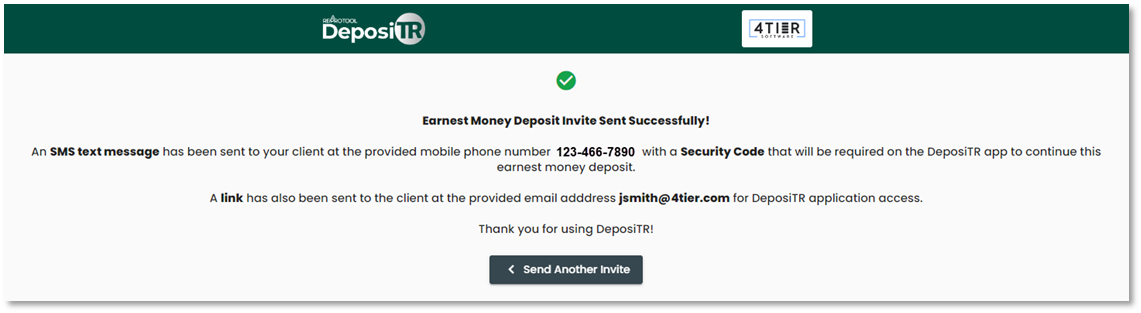 Once all information has been entered correctly, the EMD Invite can be sent. The consumer will receive an email with a link and instructions on how to proceed with their deposit as well as a security code via text.
Once all information has been entered correctly, the EMD Invite can be sent. The consumer will receive an email with a link and instructions on how to proceed with their deposit as well as a security code via text.

Quality Control
If you have the Quality Control role as an Agency Admin, you can access the Quality Control page.

Agency Admins can unlock deposits that may be locked by another Quality Control user by clicking the lock icon. A popup will display with information about who currently has the deposit locked and a confirmation that you would like to unlock the deposit.
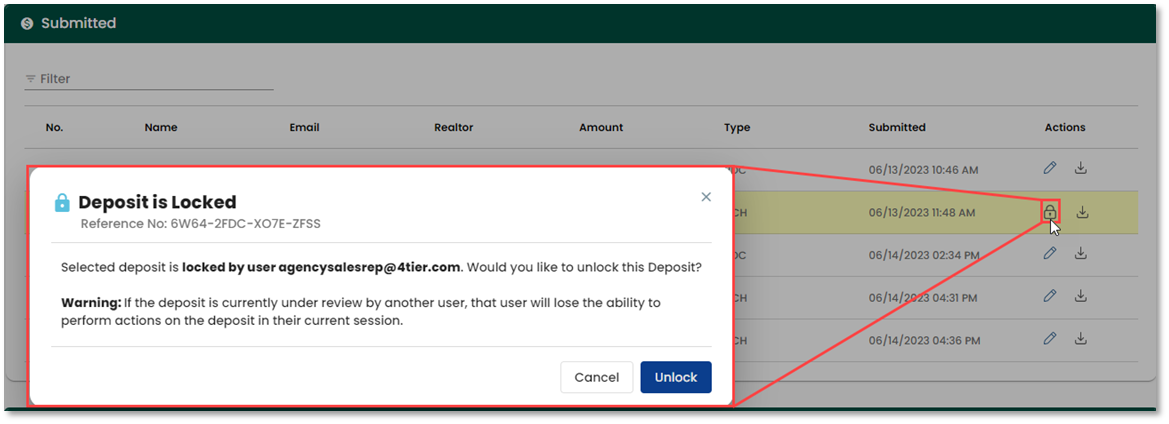
Selecting the pencil icon on an unlocked deposit will take you to the Quality Control screens. For detailed instructions on the Quality Control screens, please see the corresponding guide.

Reconcile

Reconcile is where the reconciliation report can be viewed as well as any pending transactions.
Under Pending Transactions any deposit in Submitted, Approved or On Hold status will display with their details.

The dates for Reconciliation will default to the last 30 days.


Entering valid dates will display any deposits that were made or updated within that time frame and any associated details. The Download option can be used to download an excel version of the report.
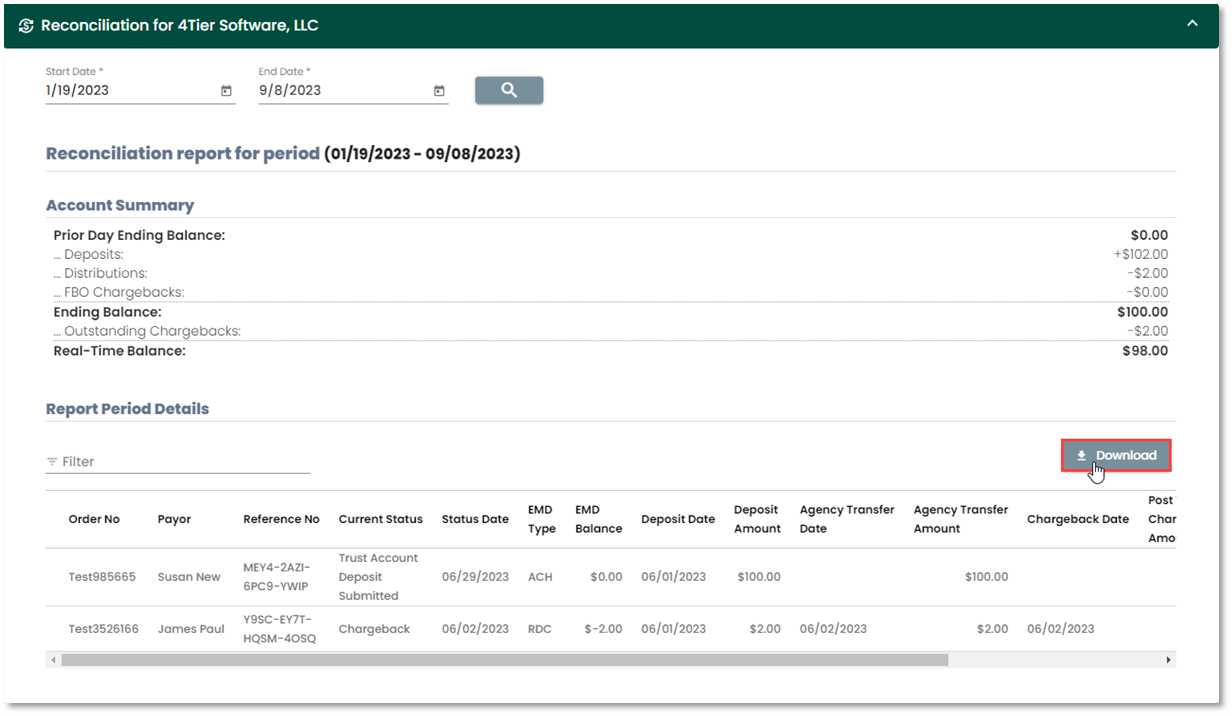
Admin Portal
The Admin Portal is where Trust Account info, Earnest Money Deposit options and Quality Control selections can be found.
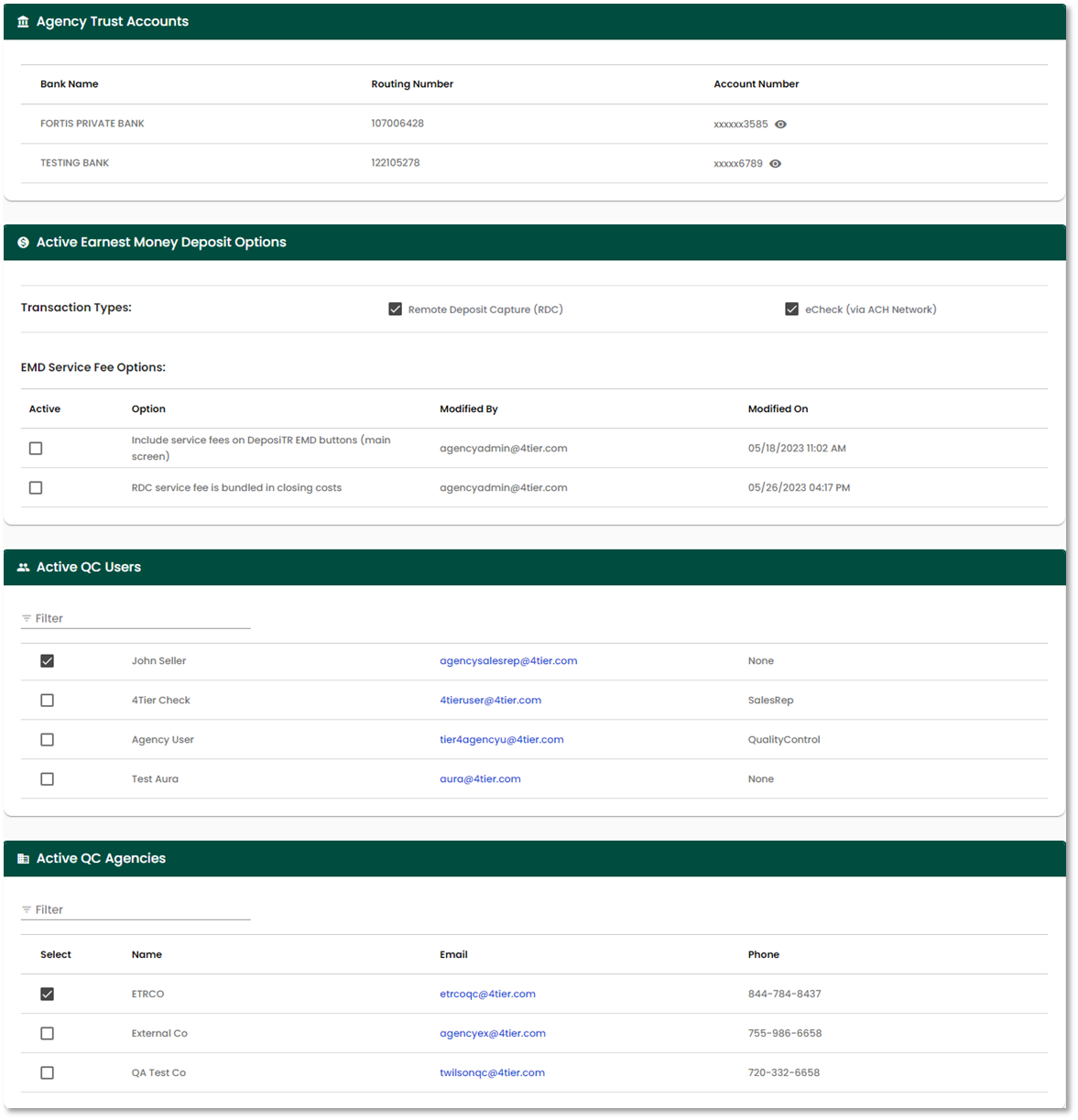
The Agency Trust Accounts section displays any trust accounts associated to your agency. The Account Number is obfuscated, but can be viewed by selecting the eyeball icon.


The Active Earnest Money Deposit Options is where the Transaction Types can be set as well as the EMD Service Fee Options. At least one of the Transaction Types must be selected at all times. Changes made to this section will update what consumers will see when accessing your DeposiTR page.

 The Active QC Users list will display all users that have and can be given the Quality Control role. Checking the box next to the user will grant the user the Quality Control role. Unchecking the box will remove the Quality Control role from the user.
The Active QC Users list will display all users that have and can be given the Quality Control role. Checking the box next to the user will grant the user the Quality Control role. Unchecking the box will remove the Quality Control role from the user.
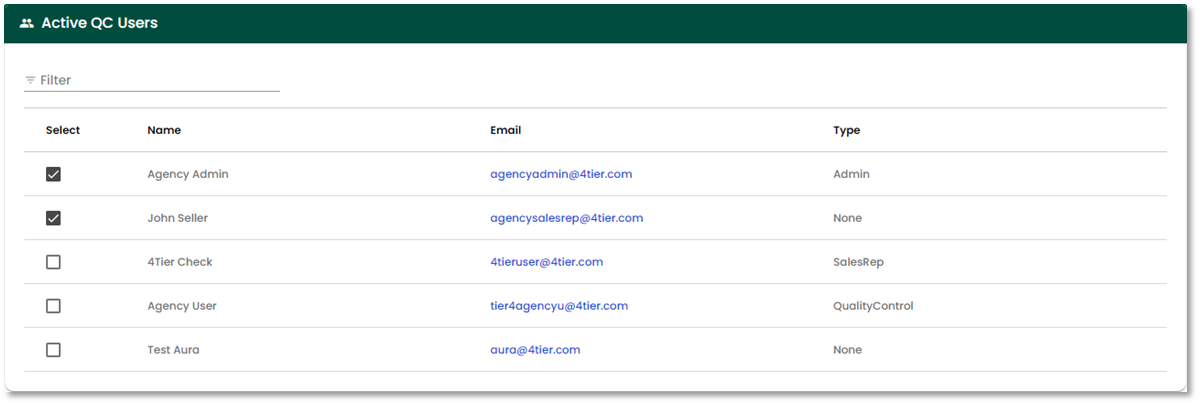
 Under the Active QC Agencies section you will find a list of Quality Control Agencies that can perform Quality Control for your agency’s deposits. Checking the box next to the agency will allow them to view and QC your agency’s deposits. Unchecking the box will remove the agency’s access to your deposits. Quality Control Agencies you have selected can see that they have been assigned to your agency, but cannot add or remove themselves as your Quality Control Agency.
Under the Active QC Agencies section you will find a list of Quality Control Agencies that can perform Quality Control for your agency’s deposits. Checking the box next to the agency will allow them to view and QC your agency’s deposits. Unchecking the box will remove the agency’s access to your deposits. Quality Control Agencies you have selected can see that they have been assigned to your agency, but cannot add or remove themselves as your Quality Control Agency.
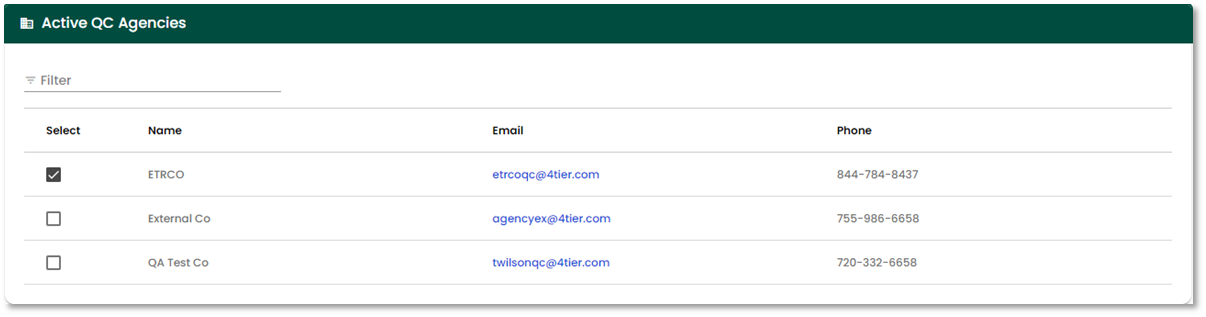
Script Generator
The Script Generator tab is used to create Javascript script tags to embed DeposiTR into your own website where consumers can start their deposit without needing an agency to send them an invite.
To embed DeposiTR on your website for consumers to access, follow the instructions displayed.
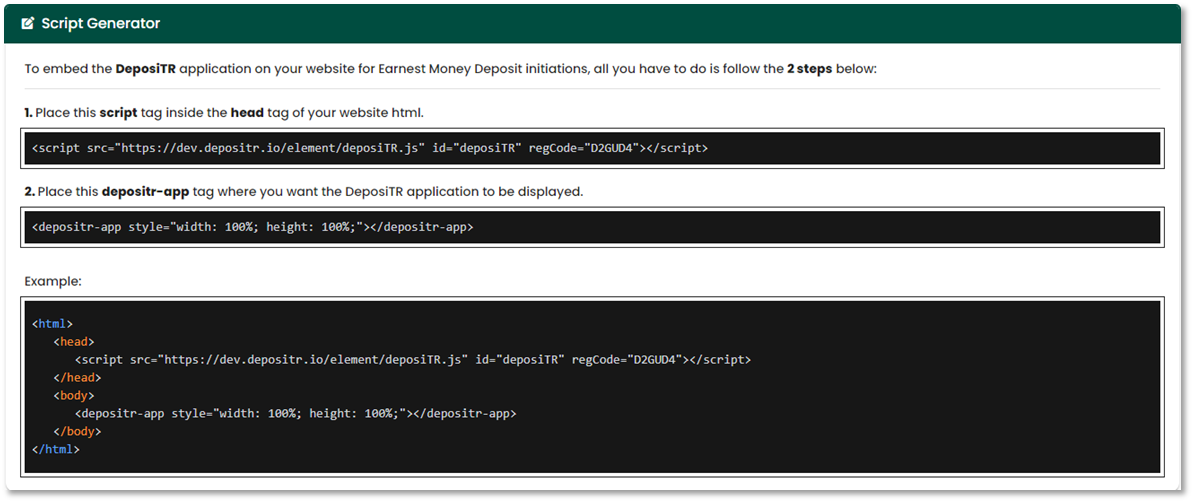
If you use Wix or a similar website builder, you can simply copy the two lines of code into your HTML editor on a new page.
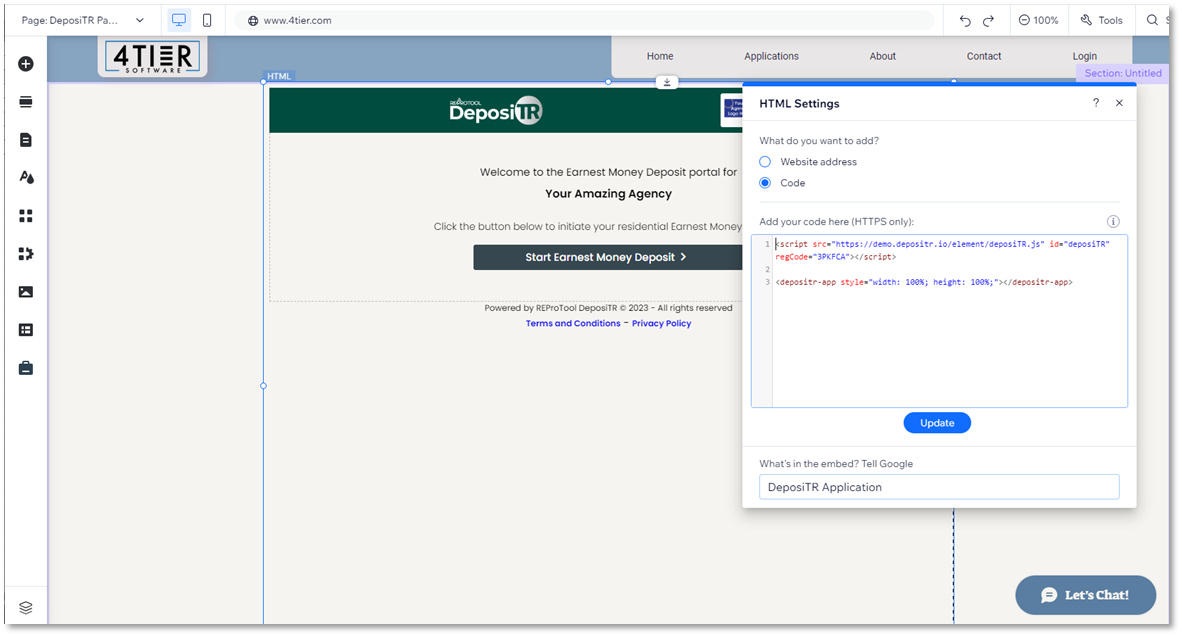
Make sure to expand the section height to ensure the application displays correctly.
