Import to FileScan User Guide v1.0
Table of Contents

Import To FileScan v1.0
User Guide
Contact
Introduction
This user guide outlines Import to FileScan (FI) updates that allow the user to import documents in bulk to FileScan by moving a folder with valid GF number into a watcher folder.
Using Import To FileScan
When the user has multiple documents under one GF number that they would like to import into FileScan, they can place a folder containing all desired files with a valid GF number inside a watcher to have everything imported at once.
Following are the steps to execute:
Folders with valid order numbers can be moved into the admin set watcher folder to import all contained documents.

Once the folder and files have been imported, the folder will be removed from the watcher folder.
If there is an error with a mismatched GF number, unaccepted file type, oversized file, etc, the folder will display as an error with an error log inside the folder. Opening the log will inform the user about what the error is.
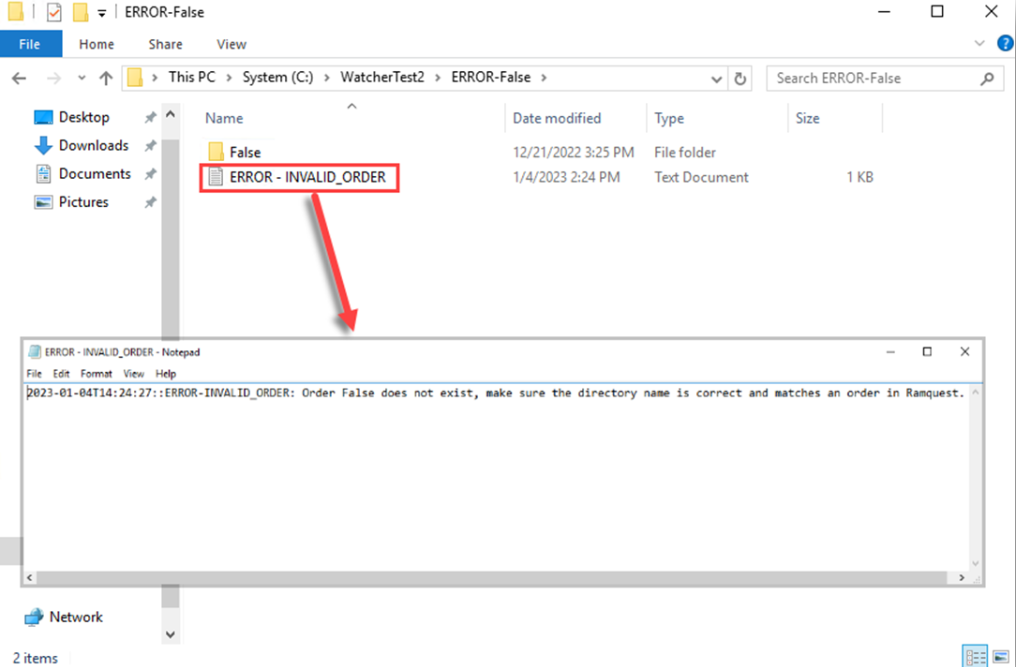
Folders can contain subfolders named after FileScan subcategories. If an admin has allowed subdirectories to be used as categories, contents in the subfolder will be imported under that subcategory. If this has not been enabled by admin or the subfolder title does not match a subcategory, the default category will be used.